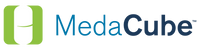Video Tutorials
Daily usage
Adding Pills and Refilling
Customizing
Daily usage
1) Get a scheduled dose
How to get your medication at a dose time. When you hear the alert for dose time, which is a chime or could be a custom message from a loved one or a professional caregiver, simply click anywhere on the touchscreen to let the MedaCube know you are ready to take your pills. The MedaCube will take a picture of the dose it's dispensing so the caregiver can see the dose picture later if needed. Once the dose drawer pops out, the user can dump the medications into their hand and close the drawer. Once the user has removed all of their medications, the MedaCube will go back to the main user screen.
2) Get an as-needed medication
How to get an as needed medication. In the main menu, users can select "as needed medication". The user will select how many pills to dispense. Then the MedaCube will confirm and display the number of hours until this med will be available again. This feature can be restricted in the caregiver menu. The MedaCube will only dispense the maximum amount of as needed pills allowed in a 24-hour period and all other supplies are locked. Caregivers can determine how many pills and how often they can be dispensed in the caregiver panel.
3) Get a dose early
How to get a medication early. If the user needs to get a medication early, simply select "Get dose early". This feature can be restricted in the Caregiver menu. The MedaCube will notify the user of the next dose time and ask them to confirm that they want to get the dose early. When your dose is ready, you will hear an alert. When you do, click anywhere on the screen. The MedaCube will then ask the user if they are going away and need more early doses at this time. Selecting Yes will dispense another dose. The MedaCube will now return to the main screen.
4) Get a missed dose
If a dose has been missed, the user can get their missed dose when they return home. To receive a missed dose, users can select Get Missed Dose on the main screen. This feature can be restricted in the caregiver menu. The Medacube will confirm the user would like to receive the full dose. When your dose is ready, you will hear an alert. When you do, click anywhere on the screen. The Medacube will dispense your dose. Once a dose drawer pops out, the user can dump the medications into their hand and close the drawer. If any pills are left, the Medacube will ask you to empty the drawer.
Adding Pills and Refilling
1) Add a new medication
How to load a new medication. To load a new medication into the Metacube, click the settings button in the top left corner. Input your caregiver's pin. Select Add Meds, then choose an empty bin. Add a medication by one of three ways, by med name, by NDC, or with a barcode from your pharmacy.
This video shows how to load a medication using its name. Use the arrows to scroll and find the correct medication name and dose. You can now unlock and open the load door on the left. The screen of the Metacube will tell you which bin to pull out and pour the medication into.
Only one bin will be presented. Simply pull out the bin and pour the pills into the bin. Then put the bin back into the Metacube and close the door. Once you have filled the bin with the medication, click Done.
Then click the medication you have just loaded. Select if it's scheduled medication as needed medication, or both. Click on the time the user should take this medication, or add the correct time by clicking on Add Time.
Then enter the amount of this med the user is supposed to take at the dose time. Repeat this for each of this med's dose times. When you have added this medication to each of its prescribed dose times, click Done.
2) Refill a medication
How to Refill a medication to refill a medication, simply click on the Settings button in the top left corner and input your Caregiver pin select Refill Meds to refill the medication. Next select the medication you would like to refill,
verify that the medication looks the same as it did before and that all of the refill information is correct. Then click next to fill this medication, unlock and open the load door reference the medicine screen for what bin to load the medication into pull out the assign bin and pour in the contents of the pill bottle, replace the bin inside the dispenser and close the load door you can now click done. Meta key will ask if all of the pills fit into the bin. If they don't all fit choose no and correct the quantity. If they do fit simply click yes you are now done refilling this medication.
3) Refill a missed dose
What happens when a dose has been missed halfway to the next expected dose time the Meta cue will consider the dose missed and will drop it into the missed dosed compartment inside the load door at this time the care team will be notified via texture email that a dose has been missed once the medication is missed and locked in the Missed Dose Drower the caregiver, can select Refill Meds to individually refill that medication back into the device to maintain accurate pill counts verify that the medication looks the same as it did before, and that all of the refill information is correct. In this case, 2 pills are, being returned to their bin replace the bin inside the dispenser and close the low door and click done.
4) Delete a medication
To delete a medication, access the Caregiver menu and select Delete Meds. Simply click on the medication the user no longer needs to take to delete it. The Metacube will ask if you would like to view help videos. Once a medication is deleted unlock and open the load door the Metacube will confirm that you are removing the correct med and present only that bin for removal remove the bin indicated by the Medicube screen, emptying the remaining medication then clean the bin of any pill dust to residue, replace the bin back in the meta cube then select ok.
5) Load half tablets
How to manage half pills, half tablets, liquid filled gel capsules, and chewable medications cannot be loaded directly into the metacube. However, if they are first loaded into an empty gelatin capsule, they can be used in the metacube. This is to prevent escape liquid or pill fragments from getting stuck in the vacuum that dispenses the pills if you would not like to load your half pills into gelatin capsules, you can set reminders for these types of medications that are outside of the MENA Cube as well simply record a message to set these reminders to take these pills outside of the device press start and speak into the microphone shown here and say something like mom don't forget to take your half pills on the side of your meticube, then press stop users can also talk to their physicians about getting their prescriptions written for whole doses. Solid tablets or capsules when appropriate always check with your doctor or pharmacist before overencapsulating any medication to ensure it will not interfere with that particular medication.
How to Manage Bins to swap bin sizes to replace a large bin with 2 small bins or vice versa from the Caregiver menu select More next select Manage Bins, then trade bin sizes click yes to swap bins. If you do not have the proper bin sizes, contact farm advert to order them the MedaCube will ask you if you would like to see help videos, unlock and open the load door take out the large bin and replace it with 2 small bins or vice versa click OK to end.
Customizing
1) Change the dose schedule
How to Change the Schedule. The schedule can be changed very easily in the Caregiver menu or by utilizing our real time portal. Click Change Med and select the medication you would like to change to change the dose of a medication. Select Schedule the Doses, adjust the number of pills dispensed at this dose time click done and then back to return to the main menu click Home.
2) Setting away mode
To put the MedaCube into a Way mode to stop notifications for being sent while away go to the Caregiver menu. Next click on More, Then Settings and select a Way mode. Turn on away mode and select Done. The MedaCube will then return to the main menu.
3) Change the audio volume
How to adjust the volume in Caregiver Panel, select Audio and Reminders to change the volume. Simply click Audio Volume. The screen will then display what the current audio volume is enter the volume number you would like and click OK. Once you click OK, the MedaCube will test the new volume. If you would like to change the volume again input a new number and hit OK again.
4) Record custom audio and reminders
How to set audio alert messages at Dosetime and an audio reminder to record custom Dosetime audio messages from a loved one or professional caregiver and or reminders for non pill form medication like insulin or inhalers in the Caregiver menu. Click on Audio and reminders to change the audio for a specific Dosetime. Click on Dosetime Audio, select the Dosetime for which you would like to change the audio click record Custom and speak into the microphone located on the right side of the MedaCubemom time to take your medications love you. the MedaCube will then play back the new dose time audio to add a reminder for a non pill form medication click Readings and Reminders select an available Reminder Space and click List to see common reminders. Select the reminder you want to choose to edit Text, click Edit, or Click Save to add audio to this reminder. Click Audio. You can now choose either pre recorded reminders or record a custom reminder record your custom reminder something like mom it's time for your inhaler it's on the counter and then click stop. The Meta cube will then play back the new Dose Time audio, return to the Audio and Reminders menu by clicking back twice. Select the schedule to turn on which times the reminder is to be played.
5) Change bin sizes
How to Manage Bins to swap bin sizes to replace a large bin with 2 small bins or vice versa from the Caregiver menu select More next select Manage Bins, then trade bin sizes click yes to swap bins. If you do not have the proper bin sizes, contact farm advert to order them the MedaCube will ask you if you would like to see help videos, unlock and open the load door take out the large bin and replace it with 2 small bins or vice versa click OK to end.